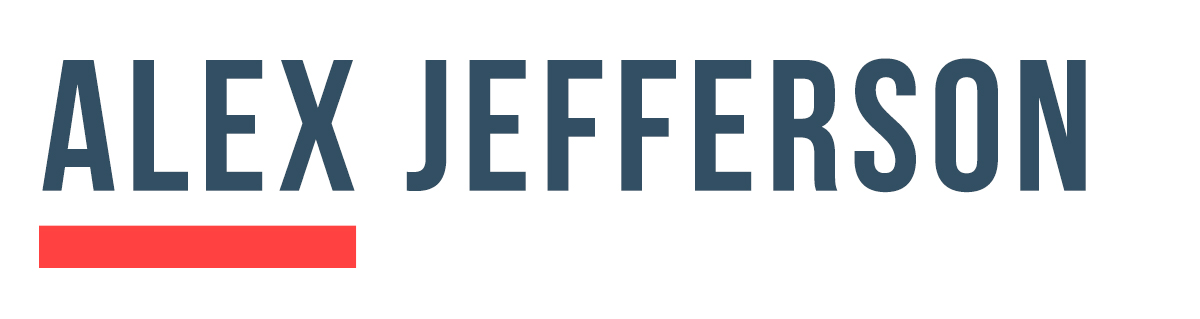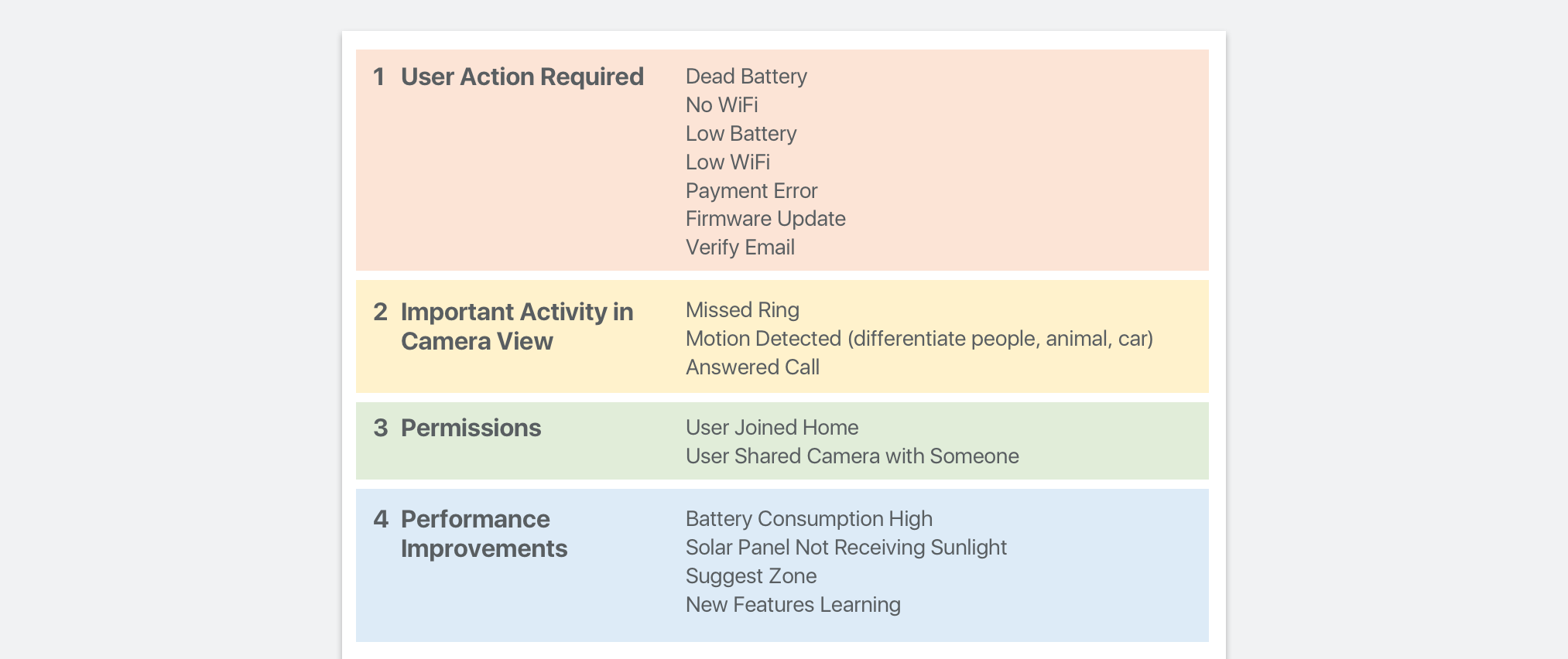This connected camera project aimed to give people the ability to keep an eye on people/pets/things they cared about. Below is the UX and UI I designed for the following features:
Camera Timeline (stream past activity)
System Log
Motion Zones
Battery Life Optimization
Camera Timeline
Goal: Offer users past events that have happened in the camera view
Competitive Analysis
When looking at competitors like Nest, Arlo, August, and Ring, I saw some apps provided access to live camera feed and the timeline (videos of previous activity) on the same screen, while other apps had them in different locations.
In testing we gave users a task of locating and viewing clips in their camera’s timeline. They did extremely well when the timeline was in the same location as the live camera view.
Designing Interactions
I explored and tested a few different ways users could search for and view specific clips in their timeline. Below are the designs that did well in testing.
User Plays a Video in their Timeline
User Scrolls Through Timeline While Video Playing
System Log
Goal: help users find out what has happened in their home / camera that requires action. Alert them of new products or features within the app. Also a way communicate with users as an alternative to push notifications (user reviews of competitor products list this as cause for dissatisfaction)
Usability Testing: Card sorting exercises helped us to identify the types of events users want to be notified about within the app. Those events could be separated into a few buckets:
Anything that requires user action (verifying an email address, battery replacement, etc)
Important activity in the camera view
Permissions: Who else has access to the camera view
Performance Improvements
Wireframes and UI Explorations
Since the system log contains important events that our users care about, I explored prominent areas that we could place it within the app. After testing a few different concepts in our user testing lab, it became clear that it should live on the dashboard as it’s the first screen that users see when they launch the app. I didn’t want it to cover the camera view, so it was designed to live at the bottom of the screen. Expandable if users interact with it.
Feature: Motion Zones
Goal: Make sure the camera is recording events that are important and relevant to the user. We wanted to provide the user with ability to personalize their camera’s view, and allow them to tell us what they do/don’t care about.
Illustrations to align the team on “Block Motion” and “Detect Motion” feature definitions
Motion Zone App Screens